prompt mine App
Find, Create & Share AI Magic
Mastering Trello: A Comprehensive Guide to Effective Project Management
Trello is a popular project management tool that uses boards, lists, and cards to organize tasks and projects. It is widely used by individuals, teams, and businesses to streamline workflows, enhance collaboration, and boost productivity.
Key Features:
1. Boards: Representing a project or a workflow, boards are the core of Trello. You can create multiple boards for different projects or departments.
2. Lists: Divided into columns, lists represent different stages of a project, such as To-Do, In Progress, and Done.
3. Cards: Representing individual tasks, cards can be moved across lists as progress is made. Cards can also have due dates, comments, and attachments.
4. Labels: Used to categorize cards, labels help with filtering and searching.
5. Checklists: Allow you to break down large tasks into smaller, actionable steps.
6. Power-Ups: Integrations with third-party apps, such as Google Drive and Slack, to enhance Trello's functionality.
Step-by-Step Instructions for Common Tasks:
1. Creating a Board:
Log in to your Trello account and click on the "+" icon in the top-right corner.
Select "Create a Board" and give it a name and description.
Choose a board template or start from scratch.
2. Adding Lists and Cards:
Click on the "+" icon on a board to create a new list.
Give the list a name and click "Add List".
Click on the "+" icon on a list to create a new card.
Give the card a name and add details, such as due dates and comments.
3. Moving Cards Across Lists:
Drag and drop cards across lists to reflect progress.
Use the "Move" button on a card to move it to a specific list.
4. Collaborating with Team Members:
Invite team members to a board by clicking on the "Invite" button.
Assign cards to team members by clicking on the "Members" button on a card.
Use comments and @mentions to communicate with team members.
Tips for Maximizing Efficiency:
1. Use Labels: Labels help with filtering and searching, making it easier to find specific cards.
2. Create Checklists: Break down large tasks into smaller, actionable steps to enhance productivity.
3. Use Due Dates: Set due dates for cards to ensure deadlines are met.
4. Integrate with Other Tools: Use Power-Ups to integrate Trello with other tools, such as Google Drive and Slack.
5. Create a "Someday" List: Use a "Someday" list to store ideas and tasks that are not urgent but are important.
Additional Resources:
Trello's Official Guide: [https://trello.com/guide](https://trello.com/guide)
Trello's Blog: [https://blog.trello.com](https://blog.trello.com)
Trello's YouTube Channel: [https://www.youtube.com/user/trello](https://www.youtube.com/user/trello)
By following these instructions and tips, you can effectively use Trello to manage your projects and workflows, enhance collaboration, and boost productivity.

Mastering Trello: A Comprehensive Guide to Effective Project Management

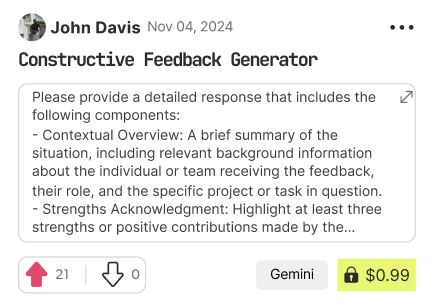
Find Powerful AI Prompts
Discover, create, and customize prompts with different models, from ChatGPT to Gemini in seconds
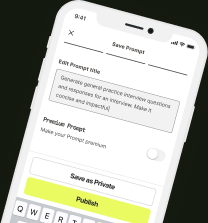
Simple Yet Powerful
Start with an idea and use expert prompts to bring your vision to life!