prompt mine App
Find, Create & Share AI Magic
How to Use Gemini API Key to Control Your Screen with Remote Desktop and Voice/Text Commands
Alright, let's dive into boosting your website's load speed! Faster load times are *critical* for a good user experience and directly impact your SEO ranking. Here's a comprehensive plan of attack:
**I. Diagnosis: Identify the Bottlenecks**
Before jumping into solutions, you need to understand *where* the delays are coming from.
* **Tools:**
* **Google PageSpeed Insights (PSI):** This is your starting point. It analyzes your page's content and generates suggestions to make it faster. It also gives you a score for both mobile and desktop. Pay close attention to the "Opportunities" and "Diagnostics" sections.
* **WebPageTest (webpagetest.org):** A more in-depth analysis tool that shows you a waterfall chart of all the resources loaded by your page. You can test from various locations and browsers to see how performance differs for different users. Look for long loading times, large file sizes, and inefficient resource loading.
* **GTmetrix (gtmetrix.com):** Another excellent website performance analysis tool that provides detailed insights. It uses both PageSpeed Insights and YSlow rulesets. It offers features like video recording of page loading and historical data tracking.
* **Chrome DevTools (Network Tab):** Right-click on your page in Chrome, select "Inspect", and go to the "Network" tab. This shows you every resource being loaded, its size, and its load time. Filter by different resource types (JS, CSS, Images) to pinpoint bottlenecks.
* **Action:**
1. Run your website through all the above tools.
2. Document the initial load times and scores. This gives you a benchmark to measure your improvements against.
3. Identify the largest contributors to your load time (large images, unminified JavaScript, etc.). Prioritize tackling the biggest offenders first.
**II. Image Optimization: Squeeze Every Last Byte**
Images are often the biggest culprits for slow loading.
* **Recommendations:**
* **Choose the Right Format:**
* **WebP:** Modern format offering superior compression and quality compared to JPEG and PNG. Use it where browser support allows (most modern browsers do).
* **JPEG:** Suitable for photos and complex images with a lot of colors. Optimize compression settings to reduce file size while maintaining acceptable quality.
* **PNG:** Best for images with transparency, logos, and graphics with sharp lines and text. Avoid using PNG for large photos.
* **SVG (Scalable Vector Graphics):** Ideal for logos, icons, and simple illustrations. SVGs are vector-based, meaning they scale without losing quality and typically have a smaller file size.
* **Compress Images:**
* **Lossy Compression:** Reduces file size by discarding some image data (usually acceptable for photos).
* **Lossless Compression:** Reduces file size without losing any image data (better for images where detail is critical).
* **Resize Images:** Don't upload images that are significantly larger than the dimensions they will be displayed at on your website. If an image will only be displayed at 500x300 pixels, don't upload a 2000x1200 pixel image.
* **Lazy Loading:** Defer loading images that are below the fold (not immediately visible) until the user scrolls down.
* **Responsive Images:** Use the `<picture>` element or `srcset` attribute of the `<img>` tag to serve different image sizes based on the user's device and screen size.
* **Tools & Services:**
* **ImageOptim (Mac):** A free, lossless image compression tool for macOS. Drag and drop your images to compress them.
* **TinyPNG (tinypng.com) / TinyJPG (tinyjpg.com):** Online tools that use intelligent lossy compression for PNG and JPEG images, respectively.
* **ShortPixel (shortpixel.com):** A popular image optimization plugin for WordPress, offering lossy, glossy, and lossless compression options, as well as WebP conversion. Has a free tier.
* **Imagify (imagify.io):** Another WordPress plugin with similar features to ShortPixel.
* **Cloudinary (cloudinary.com):** A powerful cloud-based image management platform that automatically optimizes images for different devices and browsers. Offers a free tier for smaller projects.
* **ImageKit.io:** Similar to Cloudinary.
* **Squoosh (squoosh.app):** A web app created by Google, allowing you to experiment with different image compression settings.
* **Action:**
1. Audit your existing images. Identify the largest and most unoptimized images.
2. Choose the appropriate image format for each image.
3. Resize images to their actual display size.
4. Compress images using a tool like TinyPNG, ShortPixel, or Cloudinary.
5. Implement lazy loading for below-the-fold images.
6. Implement responsive images using the `<picture>` element or `srcset` attribute.
**III. Code Optimization (HTML, CSS, JavaScript): Less is More**
Clean, efficient code is crucial for fast loading.
* **Recommendations:**
* **Minification:** Remove unnecessary characters (whitespace, comments) from your HTML, CSS, and JavaScript files.
* **Concatenation:** Combine multiple CSS and JavaScript files into fewer files to reduce the number of HTTP requests.
* **Code Splitting:** Divide your JavaScript code into smaller chunks that are loaded only when needed.
* **Remove Unused CSS and JavaScript:** Identify and remove any CSS or JavaScript code that is no longer used on your website.
* **Defer Loading of JavaScript:** Place JavaScript files at the end of the `<body>` tag or use the `defer` or `async` attributes to prevent them from blocking page rendering.
* **Inline Critical CSS:** Include the CSS necessary to render the above-the-fold content directly in the `<head>` of your HTML file. This eliminates the need for an external CSS file to be downloaded and parsed before the page can be displayed.
* **Tools & Services:**
* **UglifyJS (npmjs.com/package/uglify-js):** A popular JavaScript minifier.
* **CSSNano (cssnano.co):** A modular CSS minifier.
* **HTML Minifier (github.com/kangax/html-minifier):** A configurable HTML minifier.
* **Webpack (webpack.js.org):** A powerful JavaScript bundler that can perform minification, concatenation, and code splitting.
* **Parcel (parceljs.org):** A zero-configuration web application bundler that's easy to use for small to medium-sized projects.
* **PurifyCSS (purgecss.com):** Removes unused CSS based on the HTML content of your website.
* **Autoptimize (WordPress plugin):** A popular WordPress plugin that can minify, concatenate, and cache CSS and JavaScript files.
* **WP Rocket (WordPress plugin):** A premium WordPress caching plugin that also offers features for code minification, concatenation, and lazy loading.
* **Action:**
1. Minify your HTML, CSS, and JavaScript files using a tool like UglifyJS, CSSNano, or HTML Minifier.
2. Concatenate your CSS and JavaScript files into fewer files.
3. Implement code splitting to load JavaScript code only when needed.
4. Remove any unused CSS and JavaScript code.
5. Defer loading of JavaScript files.
6. Inline critical CSS.
**IV. Caching: Serve Static Content Efficiently**
Caching is a critical performance optimization technique that stores static versions of your website's resources on the user's computer or on a server closer to the user.
* **Recommendations:**
* **Browser Caching:** Configure your web server to send appropriate HTTP caching headers (e.g., `Cache-Control`, `Expires`, `ETag`) to instruct browsers to cache static resources like images, CSS, and JavaScript files.
* **Server-Side Caching:** Implement server-side caching to store frequently accessed data in memory or on disk, reducing the need to query the database for every request.
* **Content Delivery Network (CDN):** Use a CDN to distribute your website's static assets (images, CSS, JavaScript) across multiple servers located around the world. This ensures that users can download these assets from a server that is geographically closer to them, resulting in faster load times.
* **Tools & Services:**
* **.htaccess file (Apache):** Use this file to configure browser caching headers.
* **Nginx configuration:** Configure caching settings in your Nginx server block.
* **Varnish Cache (varnish-cache.org):** A powerful HTTP accelerator that can be used for server-side caching.
* **Memcached (memcached.org):** A distributed memory object caching system.
* **Redis (redis.io):** An in-memory data structure store that
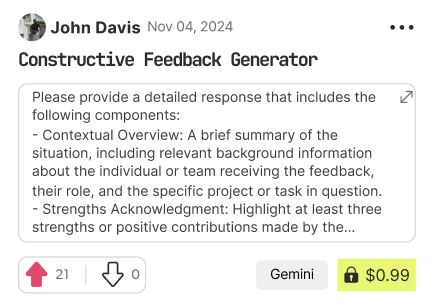
Find Powerful AI Prompts
Discover, create, and customize prompts with different models, from ChatGPT to Gemini in seconds
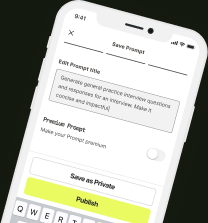
Simple Yet Powerful
Start with an idea and use expert prompts to bring your vision to life!

